Well - while hunting around, I found a bit of software called PicaJet FX which claimed to do just that. I downloaded a trial copy to give it a go, and was quite impressed. To start off, the system opens up an empty 'album' called default. Your first job is to import some pictures, which can be done direct from your camera, from a folder on your hard drive, a CD or DVD, or from a scanner or web-cam. I imported 6500 images (without really knowing what I was doing) in 10 minutes - easy as! With hindsight, I think I'd have split them up into multiple albums (yes - you can import as many or as few photos as you like, and create more albums), just to make things a little less 'bulky'.
So, there I was, with 6500 images and no clue what to do next (it was late at night,and I didn't fancy tackling a user manual), so I just guessed a bit... the fact is, it is so straightforward, you don't need the user manual - at least not for the basics.
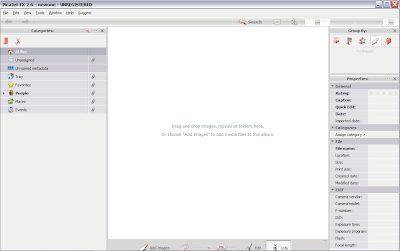 The default layout is with three panels across the screen. The middle panel is the largest, and displays thumbnails of all (I'll qualify this in a moment) your pictures. If you click on a picture, all its details are displayed in the Properties panel on the right. The magic happens in the panel on the left though. This is the Categories panel, and is where all your tags are organised. The default album starts out with 7 presets for you. I saw that there was a category called 'People' and among the first few pictures I'd imported were some of my niece and nephew - so I tried clicking the photo, then clicking the 'People' category - no go... I tried dragging the category onto the photo - still no.. OK third time lucky, drag the photo to the category... eureka - and it's as easy as that - they should call it "Drag 'n' Tag".
The default layout is with three panels across the screen. The middle panel is the largest, and displays thumbnails of all (I'll qualify this in a moment) your pictures. If you click on a picture, all its details are displayed in the Properties panel on the right. The magic happens in the panel on the left though. This is the Categories panel, and is where all your tags are organised. The default album starts out with 7 presets for you. I saw that there was a category called 'People' and among the first few pictures I'd imported were some of my niece and nephew - so I tried clicking the photo, then clicking the 'People' category - no go... I tried dragging the category onto the photo - still no.. OK third time lucky, drag the photo to the category... eureka - and it's as easy as that - they should call it "Drag 'n' Tag". I then discovered that the 'People' category had a couple of sub-categories - 'Friends' and 'Family' so I put Nanci and Jay into 'Family'. I thought it would be nice to expand the 'People' area a bit further, and found that a right-click will allow options to create new categories at the same or child levels... it wasn't long before I was creating a whole hierarchy of classifications, within and alongside 'People'. Another default classification was 'Events', so I gave that some child entries of 'Birthdays', 'Christmas', 'Holidays', and so on, and was merrily dragging and dropping pictures all over the place. You can drag the same picture into multiple categories, and you can drag multiple pictures at once into the same category.
So, having started tagging images, you can then start using the tags to locate and display the pictures again. Remember I said that the middle panel displays 'all' your pictures? Well, it does that at the beginning, but only because there is a category labelled 'All files'. That is the default category selected to start with, and so displays all the pictures in the album.
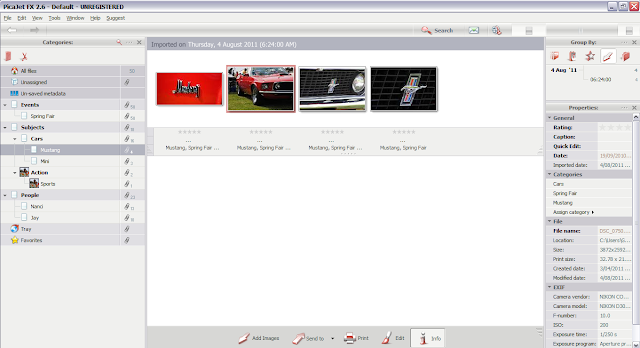 Each category has a count beside it, to show how many pictures have that tag. As well as 'All files' there is also a category 'Unassigned' that allows you to quickly access any pictures that have not yet been tagged. As soon as I dragged Nanci and Jay into the Family category, its count went from 0 to 2 and the unassigned count dropped by 2. Each category has a radio button by it,and if you click it, then the centre panel displays all the pictures for that category - as you can see with my Mustang pictures above. You can select multiple categories by holding down the Ctrl button while clicking. For example - I took all these Mustang pics at the local Spring Fair, but I also have some I took in the US a couple of years ago that I haven't imported yet. If I imported those and added them not only to the Mustang category, but also created a 'Place' category for 'US', then by clicking on both the Mustang and US category buttons, I would just see the pictures I took in San Francisco... get the idea?
Each category has a count beside it, to show how many pictures have that tag. As well as 'All files' there is also a category 'Unassigned' that allows you to quickly access any pictures that have not yet been tagged. As soon as I dragged Nanci and Jay into the Family category, its count went from 0 to 2 and the unassigned count dropped by 2. Each category has a radio button by it,and if you click it, then the centre panel displays all the pictures for that category - as you can see with my Mustang pictures above. You can select multiple categories by holding down the Ctrl button while clicking. For example - I took all these Mustang pics at the local Spring Fair, but I also have some I took in the US a couple of years ago that I haven't imported yet. If I imported those and added them not only to the Mustang category, but also created a 'Place' category for 'US', then by clicking on both the Mustang and US category buttons, I would just see the pictures I took in San Francisco... get the idea?The system fully supports the nesting of categories, so for example, I built a 'Transport' category, with 'Cars', 'Trucks', 'Emergency Vehicles', 'Boats', 'Bikes', and so on. Under 'Cars', I had 'Mustang', 'Pontiac', Rolls Royce'... I can drag images to the end points of this hierarchy, so my Mustang pictures went under 'Mustang', I had some pictures of boats from China, some Emergency vehicle pictures from a recent project, and some wedding photos that had a Rolls Royce in them. Now if I click on the 'Transport' category, I can see all those pictures together; if I click 'Cars' then I see all the Mustang, and Rolls Royce pictures. I could also have added the Police Car pictures to Emergency Vehicles AND the Cars category. The police car wasn't a Rolls Royce, Pontiac, or a Mustang, but it WAS a car... you don't have to go all the way down to an end point of the hierarchy to tag something.
The beauty (and the danger) is that you can create as many categories as you like (I think... there may be a physical limit, but I haven't found it yet). This makes for a very flexible search mechanism, but beware of the overhead (YOU have to assign the tags to the photos, remember), and plan how you want to group your categories... in my initial burst of uneducated enthusiasm, I tagged about 500 pictures, and probably created almost as many categories! Each image had at least 3 tags and I quickly got myself in an almighty mess.
I guess the designers of the software might have done too - because they've given you an easy 'fix'... just select all your pictures, and drag them back to the 'Unassigned' category. This removes all the tags, so you can start again. If you've made an unholy mess of your category groupings as well, it's not too bad - all you need to do is create a new album which starts with the basic 7 again, and re-import the pictures.
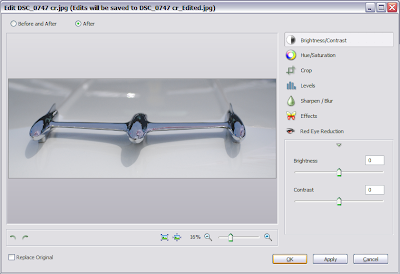 So, having got myself in a muddle, I decided to look at the manual after all. This revealed lots of useful hints, and a guide to the other functions of PicaJet FX. These include 'fix' adjustments to your pictures, including sharpness, brightness, contrast, hue, saturation, levels, red-eye removal, cropping, etc... A separate menu option also provides 'quick' fixes, such as rotating, flipping, and even an 'Auto-fix'. The original image is backed up before any changes are made, so you can always go back if you over-cook the saturation, blur, and contrast beyond your ability to retrieve or reset the adjustments... You can also open a picture from PicaJet FX into another program (such as Photoshop for more advanced editing, or the flickr uploader to transfer it to the web).
So, having got myself in a muddle, I decided to look at the manual after all. This revealed lots of useful hints, and a guide to the other functions of PicaJet FX. These include 'fix' adjustments to your pictures, including sharpness, brightness, contrast, hue, saturation, levels, red-eye removal, cropping, etc... A separate menu option also provides 'quick' fixes, such as rotating, flipping, and even an 'Auto-fix'. The original image is backed up before any changes are made, so you can always go back if you over-cook the saturation, blur, and contrast beyond your ability to retrieve or reset the adjustments... You can also open a picture from PicaJet FX into another program (such as Photoshop for more advanced editing, or the flickr uploader to transfer it to the web).After a few days of playing, I was very impressed with PicaJet FX, and felt that it met my needs. I contacted the authors and offered to write this little piece about it, but they asked if I would mind taking part in the beta testing of the next incarnation of PicaJet FX (called Daminion), and then writing a bit about that. So that is what I'm doing at the moment. I decided to write this bit about PicaJet FX anyway, as I don't know what the intended release date of Daminion is, and PicaJet FX is available now. But to give you a bit of a taster, Daminion does everything we've seen here, PLUS... It has some very nice additional features, but you'll have to wait a few days for me to play with it some more and write it up for you.
In the meantime, if you want to look at PicaJet FX, and try it out for yourself, go to http://picajet.com
Until then... Happy Tagging :D
G
Looks like a very handy program! My question is, can you put one photo in two different categories?
ReplyDeleteHi Amy - how are you doing? Absolutely, you can put a picture into multiple categories - you might have a picture of a black cat, which you could tag as 'cat', 'black', 'pets', and 'cute'. So a search for any of those terms would find the picture.
ReplyDeleteCheers
G