Hoping this is just a Blogspot Blip, but I don't have any followers anymore - where are you all? Did you really desert me? Was it something I said, or my deodorant not working?
I just had a quick squint at the DPS tips for this weekend, and found a great video there by Scott Kelby, about using Neutral Density filters. I love Scott's books and his sense of humour (I bought a box set of them for my daughter - then proceeded to read them all myself), and watching the video just re-inforced my opinions of him.
The link in the DPS article also mentioned something called Weekly Photo Tips. Always on the lookout for new sources of information, I followed the link and found a very polished and jam-packed full blog run by another Scott (Scott Eccleston). It puts mine to shame - so is obviously well worth you going to look at. From there, I also found that he has a flickr group by the same name, so still more inspiration and help available via that route too.
OK - time for me to get up and face the day - sorry no pictures today, but hopefully, finding Scott's blog will more than make up for that.
Happy Snappin'
Grum.
Armed with a Nikon D3000, this is a record of my quest to rediscover photography after a 30 year gap, to put snapshots behind me, and to learn how to take great photos that other people would want to own. I have the theoretical knowledge, now I need to build the practical skills, and develop a "photographer's eye".
Saturday, August 27, 2011
Thursday, August 18, 2011
Software Review - Daminion (more photo tagging)
A couple of weeks ago, I told you about PicaJet FX, and left you with a little teaser about it's successor - Daminion. Well, I've been playing with Daminion a bit during that time, and although it isn't ready for release yet, I thought I'd give you a taster on how it is turning out, and how it stacks up against PicaJet FX.
So, my first impression was that it was the pretty much the same but with a nicer looking interface, but there is quite a bit more to it than that. The first thing I noticed was that the default categories looked a bit more organised - the reason for this is that you now have predefined types of categories - one of which is called Categories, so I'm going to have to change my terminology a bit... So at the bottom level, you have the photo which can have one or many 'tags'. Tags can placed into groups, and the top level groups are all fixed and predefined. Some groups get populated with tags automatically, while others allow you to create your own sub-groups below them, as with PicaJet FX.
Sound a bit confusing? Let's look at some real examples...
 There are two tag groups called Camera Model and Camera Lens. These get populated from the exif data on the picture automatically, so after importing my test pictures, the Camera Model has two tags - one tag for my Nikon D3000 and one for the Canon EOS 30D used by the photographer at my son's wedding. However, I will eventually also import pictures that I took with my daughter's D40x, and my little P&S, so this tag group will allow me to isolate images from each camera.
There are two tag groups called Camera Model and Camera Lens. These get populated from the exif data on the picture automatically, so after importing my test pictures, the Camera Model has two tags - one tag for my Nikon D3000 and one for the Canon EOS 30D used by the photographer at my son's wedding. However, I will eventually also import pictures that I took with my daughter's D40x, and my little P&S, so this tag group will allow me to isolate images from each camera.You can also see here that the 5 shots with my Nikon (probably) all used my 18-55, while the photographer's pictures used a Canon 17-85 and another 'Unknown' lens. I assume that lens wasn't a Canon brand, and the EOS 30D was unable to add a name for it in the exif data. Unfortunately, even if I knew what the lens was, I can't change that 'Unknown' label in Daminion. However, I guess if I had an exif editor, I could change it in the pictures themselves, and then re-import them to Daminion... Note - in my opinion, this is a failure of the Canon camera to identify the lens in the first place, not a problem with Daminion.
 Above these, you can see a tag group called Media Format. This allows you to filter out all the JPGs from the PNGs, find your original RAW files, or find all the PSDs where you've done some PP work, etc. There is also a Folder tag group, that allows you to filter based on where all your pictures are stored, and a Creation Datetime that allows you to find all the pictures you took on 23rd October last year (while my son was getting married). Don't be fooled by the 'time' part of this label though - it stops at date. I guess it might be nice to be able to search for all the photos taken at a particular time of day - but you'd need to setup some other tags to do that (say - Sunset, Noon, Night, etc). You can't do it with the Creation Datetime.
Above these, you can see a tag group called Media Format. This allows you to filter out all the JPGs from the PNGs, find your original RAW files, or find all the PSDs where you've done some PP work, etc. There is also a Folder tag group, that allows you to filter based on where all your pictures are stored, and a Creation Datetime that allows you to find all the pictures you took on 23rd October last year (while my son was getting married). Don't be fooled by the 'time' part of this label though - it stops at date. I guess it might be nice to be able to search for all the photos taken at a particular time of day - but you'd need to setup some other tags to do that (say - Sunset, Noon, Night, etc). You can't do it with the Creation Datetime.The Label and Rating groups provide quick access to a couple of other ways to categorise your images... Labels are just like colour coded luggage labels that you can add to your pictures, so you might give all your sunsets an Orange label, and all your landscapes a Green one... and the Ratings are a simple star rating system that allows you to award 5 stars to your best photos, and just 1 star to your worst (or least best...) You can see that I haven't rated any of my pictures yet.
Moving down the list, we meet up with our old friends from PicaJet FX - People, Places, Events, and Keywords. All of these work in the same way as PicaJet FX and are fully configurable. Then there are two more called Categories and Collections just to give you even more flexibility, so maybe you could have a Cars category and a 'Fiji 2010 Holiday' collection.
Of course, there are times when you want to filter by more than one tag - for example, an architectural photographer might travel the world photographing all kinds of buildings and structures. Let's say that he adds the country and city to each photo, and then the kind of building or structure. If he wanted to find all his pictures of English bridges, then he'd want to select both the England and Bridge tags. A really neat feature in Daminion is that if he selects 'Bridges' first, and then holds down the Ctrl key ready to add a second tag, all the other tag counts change to show only those pictures that also have the Bridge tag. So he then knows that he's actually only tagged bridge pictures in England, China, and America; he only has one 5-star picture among them; and three of them have Orange labels so according to his methodology, they would be sunset or sunrise pictures. All of this becomes available just by holding down the Ctrl key. You can use the Ctrl key to add together as many tag filters as you like.
So - that's just the tagging side of things, but Daminion still has some more surprises, which I'll write about next time.
Until then - Happy Taggin'
Grum
Thursday, August 4, 2011
Software Review - PicaJet FX (Photo Tagging)
I know, I know - it's been 2 months since my last post. Life has a habit of getting in the way of the things you want to do, so I've done very little photography during that time, but what I have been doing is trying to find some software to help me organise the 6500+ photos I've taken over the last 18 months or so. One of the things I love about flickr is the 'tag' system that allows anyone to look for photos of 'Mustang' and find the pictures I took at the Spring Fair last year. I wanted to try and find something like that, that I could use to classify and search my own pictures - it would be especially useful when trying to put together a collection of 'themed' pictures.
Well - while hunting around, I found a bit of software called PicaJet FX which claimed to do just that. I downloaded a trial copy to give it a go, and was quite impressed. To start off, the system opens up an empty 'album' called default. Your first job is to import some pictures, which can be done direct from your camera, from a folder on your hard drive, a CD or DVD, or from a scanner or web-cam. I imported 6500 images (without really knowing what I was doing) in 10 minutes - easy as! With hindsight, I think I'd have split them up into multiple albums (yes - you can import as many or as few photos as you like, and create more albums), just to make things a little less 'bulky'.
So, there I was, with 6500 images and no clue what to do next (it was late at night,and I didn't fancy tackling a user manual), so I just guessed a bit... the fact is, it is so straightforward, you don't need the user manual - at least not for the basics.
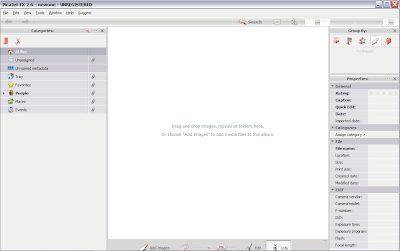 The default layout is with three panels across the screen. The middle panel is the largest, and displays thumbnails of all (I'll qualify this in a moment) your pictures. If you click on a picture, all its details are displayed in the Properties panel on the right. The magic happens in the panel on the left though. This is the Categories panel, and is where all your tags are organised. The default album starts out with 7 presets for you. I saw that there was a category called 'People' and among the first few pictures I'd imported were some of my niece and nephew - so I tried clicking the photo, then clicking the 'People' category - no go... I tried dragging the category onto the photo - still no.. OK third time lucky, drag the photo to the category... eureka - and it's as easy as that - they should call it "Drag 'n' Tag".
The default layout is with three panels across the screen. The middle panel is the largest, and displays thumbnails of all (I'll qualify this in a moment) your pictures. If you click on a picture, all its details are displayed in the Properties panel on the right. The magic happens in the panel on the left though. This is the Categories panel, and is where all your tags are organised. The default album starts out with 7 presets for you. I saw that there was a category called 'People' and among the first few pictures I'd imported were some of my niece and nephew - so I tried clicking the photo, then clicking the 'People' category - no go... I tried dragging the category onto the photo - still no.. OK third time lucky, drag the photo to the category... eureka - and it's as easy as that - they should call it "Drag 'n' Tag".
I then discovered that the 'People' category had a couple of sub-categories - 'Friends' and 'Family' so I put Nanci and Jay into 'Family'. I thought it would be nice to expand the 'People' area a bit further, and found that a right-click will allow options to create new categories at the same or child levels... it wasn't long before I was creating a whole hierarchy of classifications, within and alongside 'People'. Another default classification was 'Events', so I gave that some child entries of 'Birthdays', 'Christmas', 'Holidays', and so on, and was merrily dragging and dropping pictures all over the place. You can drag the same picture into multiple categories, and you can drag multiple pictures at once into the same category.
So, having started tagging images, you can then start using the tags to locate and display the pictures again. Remember I said that the middle panel displays 'all' your pictures? Well, it does that at the beginning, but only because there is a category labelled 'All files'. That is the default category selected to start with, and so displays all the pictures in the album.
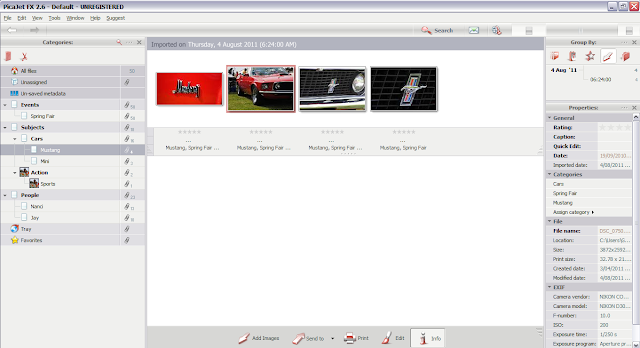 Each category has a count beside it, to show how many pictures have that tag. As well as 'All files' there is also a category 'Unassigned' that allows you to quickly access any pictures that have not yet been tagged. As soon as I dragged Nanci and Jay into the Family category, its count went from 0 to 2 and the unassigned count dropped by 2. Each category has a radio button by it,and if you click it, then the centre panel displays all the pictures for that category - as you can see with my Mustang pictures above. You can select multiple categories by holding down the Ctrl button while clicking. For example - I took all these Mustang pics at the local Spring Fair, but I also have some I took in the US a couple of years ago that I haven't imported yet. If I imported those and added them not only to the Mustang category, but also created a 'Place' category for 'US', then by clicking on both the Mustang and US category buttons, I would just see the pictures I took in San Francisco... get the idea?
Each category has a count beside it, to show how many pictures have that tag. As well as 'All files' there is also a category 'Unassigned' that allows you to quickly access any pictures that have not yet been tagged. As soon as I dragged Nanci and Jay into the Family category, its count went from 0 to 2 and the unassigned count dropped by 2. Each category has a radio button by it,and if you click it, then the centre panel displays all the pictures for that category - as you can see with my Mustang pictures above. You can select multiple categories by holding down the Ctrl button while clicking. For example - I took all these Mustang pics at the local Spring Fair, but I also have some I took in the US a couple of years ago that I haven't imported yet. If I imported those and added them not only to the Mustang category, but also created a 'Place' category for 'US', then by clicking on both the Mustang and US category buttons, I would just see the pictures I took in San Francisco... get the idea?
The system fully supports the nesting of categories, so for example, I built a 'Transport' category, with 'Cars', 'Trucks', 'Emergency Vehicles', 'Boats', 'Bikes', and so on. Under 'Cars', I had 'Mustang', 'Pontiac', Rolls Royce'... I can drag images to the end points of this hierarchy, so my Mustang pictures went under 'Mustang', I had some pictures of boats from China, some Emergency vehicle pictures from a recent project, and some wedding photos that had a Rolls Royce in them. Now if I click on the 'Transport' category, I can see all those pictures together; if I click 'Cars' then I see all the Mustang, and Rolls Royce pictures. I could also have added the Police Car pictures to Emergency Vehicles AND the Cars category. The police car wasn't a Rolls Royce, Pontiac, or a Mustang, but it WAS a car... you don't have to go all the way down to an end point of the hierarchy to tag something.
The beauty (and the danger) is that you can create as many categories as you like (I think... there may be a physical limit, but I haven't found it yet). This makes for a very flexible search mechanism, but beware of the overhead (YOU have to assign the tags to the photos, remember), and plan how you want to group your categories... in my initial burst of uneducated enthusiasm, I tagged about 500 pictures, and probably created almost as many categories! Each image had at least 3 tags and I quickly got myself in an almighty mess.
I guess the designers of the software might have done too - because they've given you an easy 'fix'... just select all your pictures, and drag them back to the 'Unassigned' category. This removes all the tags, so you can start again. If you've made an unholy mess of your category groupings as well, it's not too bad - all you need to do is create a new album which starts with the basic 7 again, and re-import the pictures.
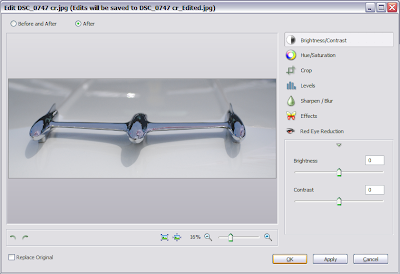 So, having got myself in a muddle, I decided to look at the manual after all. This revealed lots of useful hints, and a guide to the other functions of PicaJet FX. These include 'fix' adjustments to your pictures, including sharpness, brightness, contrast, hue, saturation, levels, red-eye removal, cropping, etc... A separate menu option also provides 'quick' fixes, such as rotating, flipping, and even an 'Auto-fix'. The original image is backed up before any changes are made, so you can always go back if you over-cook the saturation, blur, and contrast beyond your ability to retrieve or reset the adjustments... You can also open a picture from PicaJet FX into another program (such as Photoshop for more advanced editing, or the flickr uploader to transfer it to the web).
So, having got myself in a muddle, I decided to look at the manual after all. This revealed lots of useful hints, and a guide to the other functions of PicaJet FX. These include 'fix' adjustments to your pictures, including sharpness, brightness, contrast, hue, saturation, levels, red-eye removal, cropping, etc... A separate menu option also provides 'quick' fixes, such as rotating, flipping, and even an 'Auto-fix'. The original image is backed up before any changes are made, so you can always go back if you over-cook the saturation, blur, and contrast beyond your ability to retrieve or reset the adjustments... You can also open a picture from PicaJet FX into another program (such as Photoshop for more advanced editing, or the flickr uploader to transfer it to the web).
After a few days of playing, I was very impressed with PicaJet FX, and felt that it met my needs. I contacted the authors and offered to write this little piece about it, but they asked if I would mind taking part in the beta testing of the next incarnation of PicaJet FX (called Daminion), and then writing a bit about that. So that is what I'm doing at the moment. I decided to write this bit about PicaJet FX anyway, as I don't know what the intended release date of Daminion is, and PicaJet FX is available now. But to give you a bit of a taster, Daminion does everything we've seen here, PLUS... It has some very nice additional features, but you'll have to wait a few days for me to play with it some more and write it up for you.
In the meantime, if you want to look at PicaJet FX, and try it out for yourself, go to http://picajet.com
Until then... Happy Tagging :D
G
Well - while hunting around, I found a bit of software called PicaJet FX which claimed to do just that. I downloaded a trial copy to give it a go, and was quite impressed. To start off, the system opens up an empty 'album' called default. Your first job is to import some pictures, which can be done direct from your camera, from a folder on your hard drive, a CD or DVD, or from a scanner or web-cam. I imported 6500 images (without really knowing what I was doing) in 10 minutes - easy as! With hindsight, I think I'd have split them up into multiple albums (yes - you can import as many or as few photos as you like, and create more albums), just to make things a little less 'bulky'.
So, there I was, with 6500 images and no clue what to do next (it was late at night,and I didn't fancy tackling a user manual), so I just guessed a bit... the fact is, it is so straightforward, you don't need the user manual - at least not for the basics.
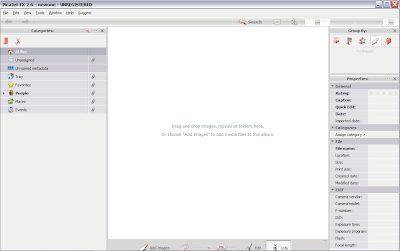 The default layout is with three panels across the screen. The middle panel is the largest, and displays thumbnails of all (I'll qualify this in a moment) your pictures. If you click on a picture, all its details are displayed in the Properties panel on the right. The magic happens in the panel on the left though. This is the Categories panel, and is where all your tags are organised. The default album starts out with 7 presets for you. I saw that there was a category called 'People' and among the first few pictures I'd imported were some of my niece and nephew - so I tried clicking the photo, then clicking the 'People' category - no go... I tried dragging the category onto the photo - still no.. OK third time lucky, drag the photo to the category... eureka - and it's as easy as that - they should call it "Drag 'n' Tag".
The default layout is with three panels across the screen. The middle panel is the largest, and displays thumbnails of all (I'll qualify this in a moment) your pictures. If you click on a picture, all its details are displayed in the Properties panel on the right. The magic happens in the panel on the left though. This is the Categories panel, and is where all your tags are organised. The default album starts out with 7 presets for you. I saw that there was a category called 'People' and among the first few pictures I'd imported were some of my niece and nephew - so I tried clicking the photo, then clicking the 'People' category - no go... I tried dragging the category onto the photo - still no.. OK third time lucky, drag the photo to the category... eureka - and it's as easy as that - they should call it "Drag 'n' Tag". I then discovered that the 'People' category had a couple of sub-categories - 'Friends' and 'Family' so I put Nanci and Jay into 'Family'. I thought it would be nice to expand the 'People' area a bit further, and found that a right-click will allow options to create new categories at the same or child levels... it wasn't long before I was creating a whole hierarchy of classifications, within and alongside 'People'. Another default classification was 'Events', so I gave that some child entries of 'Birthdays', 'Christmas', 'Holidays', and so on, and was merrily dragging and dropping pictures all over the place. You can drag the same picture into multiple categories, and you can drag multiple pictures at once into the same category.
So, having started tagging images, you can then start using the tags to locate and display the pictures again. Remember I said that the middle panel displays 'all' your pictures? Well, it does that at the beginning, but only because there is a category labelled 'All files'. That is the default category selected to start with, and so displays all the pictures in the album.
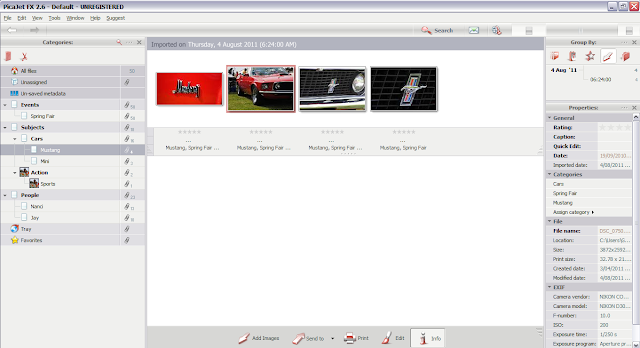 Each category has a count beside it, to show how many pictures have that tag. As well as 'All files' there is also a category 'Unassigned' that allows you to quickly access any pictures that have not yet been tagged. As soon as I dragged Nanci and Jay into the Family category, its count went from 0 to 2 and the unassigned count dropped by 2. Each category has a radio button by it,and if you click it, then the centre panel displays all the pictures for that category - as you can see with my Mustang pictures above. You can select multiple categories by holding down the Ctrl button while clicking. For example - I took all these Mustang pics at the local Spring Fair, but I also have some I took in the US a couple of years ago that I haven't imported yet. If I imported those and added them not only to the Mustang category, but also created a 'Place' category for 'US', then by clicking on both the Mustang and US category buttons, I would just see the pictures I took in San Francisco... get the idea?
Each category has a count beside it, to show how many pictures have that tag. As well as 'All files' there is also a category 'Unassigned' that allows you to quickly access any pictures that have not yet been tagged. As soon as I dragged Nanci and Jay into the Family category, its count went from 0 to 2 and the unassigned count dropped by 2. Each category has a radio button by it,and if you click it, then the centre panel displays all the pictures for that category - as you can see with my Mustang pictures above. You can select multiple categories by holding down the Ctrl button while clicking. For example - I took all these Mustang pics at the local Spring Fair, but I also have some I took in the US a couple of years ago that I haven't imported yet. If I imported those and added them not only to the Mustang category, but also created a 'Place' category for 'US', then by clicking on both the Mustang and US category buttons, I would just see the pictures I took in San Francisco... get the idea?The system fully supports the nesting of categories, so for example, I built a 'Transport' category, with 'Cars', 'Trucks', 'Emergency Vehicles', 'Boats', 'Bikes', and so on. Under 'Cars', I had 'Mustang', 'Pontiac', Rolls Royce'... I can drag images to the end points of this hierarchy, so my Mustang pictures went under 'Mustang', I had some pictures of boats from China, some Emergency vehicle pictures from a recent project, and some wedding photos that had a Rolls Royce in them. Now if I click on the 'Transport' category, I can see all those pictures together; if I click 'Cars' then I see all the Mustang, and Rolls Royce pictures. I could also have added the Police Car pictures to Emergency Vehicles AND the Cars category. The police car wasn't a Rolls Royce, Pontiac, or a Mustang, but it WAS a car... you don't have to go all the way down to an end point of the hierarchy to tag something.
The beauty (and the danger) is that you can create as many categories as you like (I think... there may be a physical limit, but I haven't found it yet). This makes for a very flexible search mechanism, but beware of the overhead (YOU have to assign the tags to the photos, remember), and plan how you want to group your categories... in my initial burst of uneducated enthusiasm, I tagged about 500 pictures, and probably created almost as many categories! Each image had at least 3 tags and I quickly got myself in an almighty mess.
I guess the designers of the software might have done too - because they've given you an easy 'fix'... just select all your pictures, and drag them back to the 'Unassigned' category. This removes all the tags, so you can start again. If you've made an unholy mess of your category groupings as well, it's not too bad - all you need to do is create a new album which starts with the basic 7 again, and re-import the pictures.
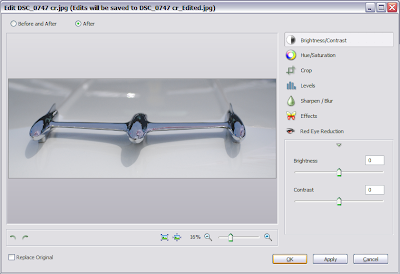 So, having got myself in a muddle, I decided to look at the manual after all. This revealed lots of useful hints, and a guide to the other functions of PicaJet FX. These include 'fix' adjustments to your pictures, including sharpness, brightness, contrast, hue, saturation, levels, red-eye removal, cropping, etc... A separate menu option also provides 'quick' fixes, such as rotating, flipping, and even an 'Auto-fix'. The original image is backed up before any changes are made, so you can always go back if you over-cook the saturation, blur, and contrast beyond your ability to retrieve or reset the adjustments... You can also open a picture from PicaJet FX into another program (such as Photoshop for more advanced editing, or the flickr uploader to transfer it to the web).
So, having got myself in a muddle, I decided to look at the manual after all. This revealed lots of useful hints, and a guide to the other functions of PicaJet FX. These include 'fix' adjustments to your pictures, including sharpness, brightness, contrast, hue, saturation, levels, red-eye removal, cropping, etc... A separate menu option also provides 'quick' fixes, such as rotating, flipping, and even an 'Auto-fix'. The original image is backed up before any changes are made, so you can always go back if you over-cook the saturation, blur, and contrast beyond your ability to retrieve or reset the adjustments... You can also open a picture from PicaJet FX into another program (such as Photoshop for more advanced editing, or the flickr uploader to transfer it to the web).After a few days of playing, I was very impressed with PicaJet FX, and felt that it met my needs. I contacted the authors and offered to write this little piece about it, but they asked if I would mind taking part in the beta testing of the next incarnation of PicaJet FX (called Daminion), and then writing a bit about that. So that is what I'm doing at the moment. I decided to write this bit about PicaJet FX anyway, as I don't know what the intended release date of Daminion is, and PicaJet FX is available now. But to give you a bit of a taster, Daminion does everything we've seen here, PLUS... It has some very nice additional features, but you'll have to wait a few days for me to play with it some more and write it up for you.
In the meantime, if you want to look at PicaJet FX, and try it out for yourself, go to http://picajet.com
Until then... Happy Tagging :D
G
Subscribe to:
Comments (Atom)